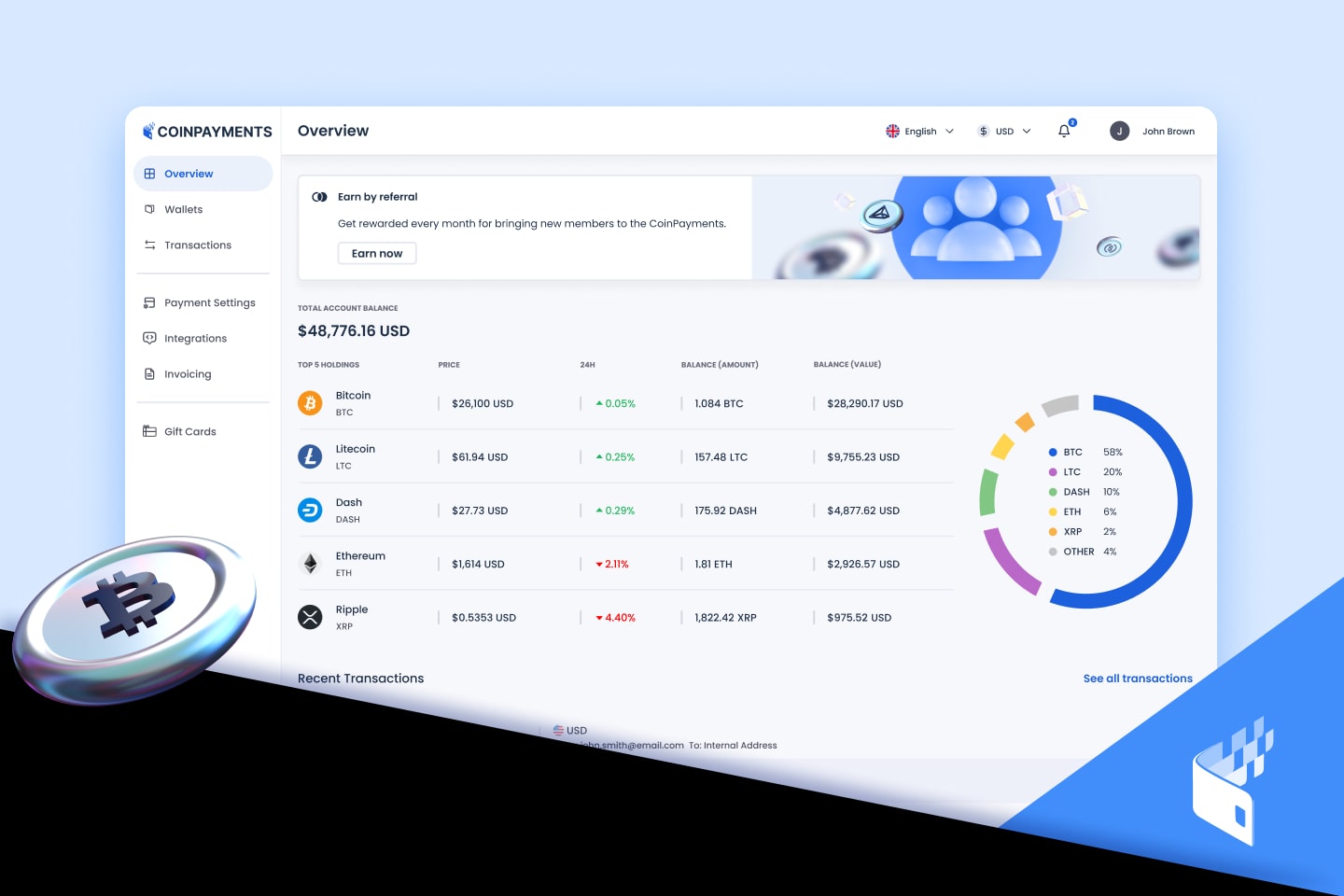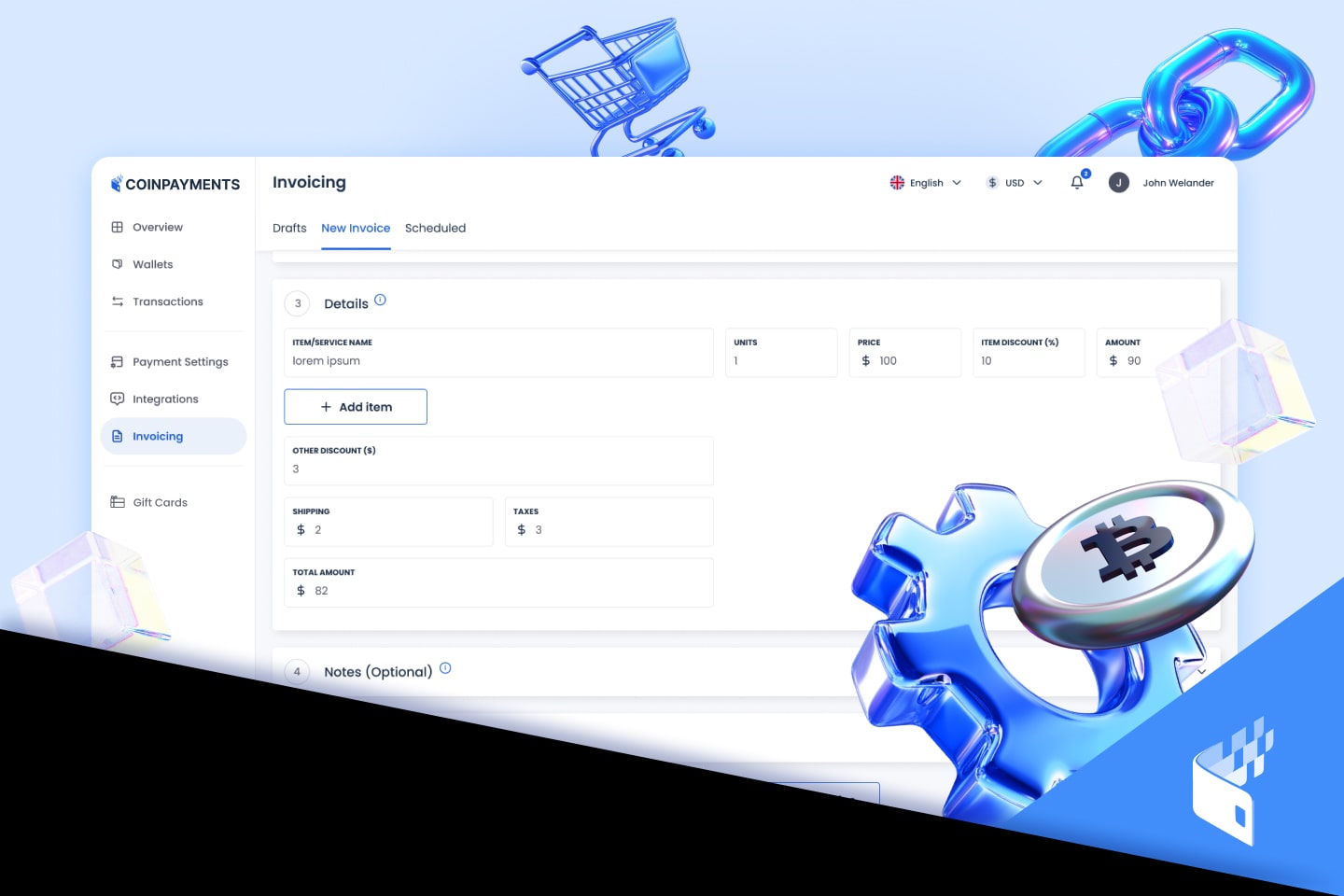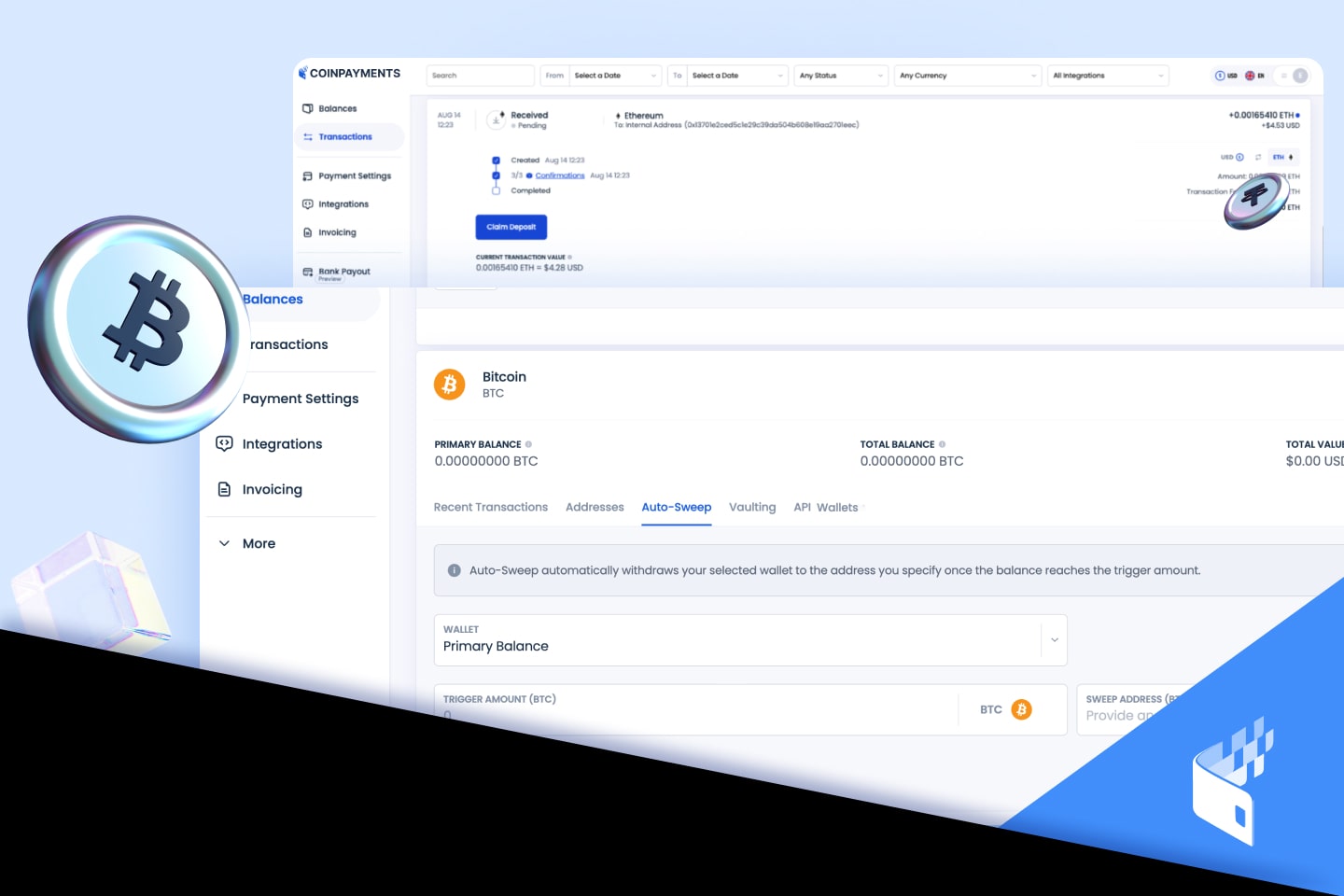Testing Your CoinPayments Integration
Now that you have finished Integrating CoinPayments into your business, and have reviewed and enabled the appropriate Additional CoinPayments Features, there’s just one thing left to do – test it!
Luckily, CoinPayments already has a free cryptocurrency dedicated to testing transactions for your integration – it’s called Litecoin Testnet (LTCT).
The best way to test your specific integration is to go through the process of checking out in your store using CoinPayments, selecting to pay with the LTCT coin, and then checking to make sure everything went smoothly and as expected. It’s important to remember that LTCT has no real value, so you should only enable it for testing purposes, and remember to disable it for production use.
1) Enable Litecoin Testnet Payments & Get Free LTCT
- Log into your CoinPayments account and click the Coin Settings tab on the dashboard.
- Scroll to the bottom of the page and make sure the box beside Litecoin Testnet (LTCT) is checked. Screenshot: Enable LTCT Payments
- Click the Update Coin Preferences button. Now you have enabled payments with LTCT.
- Click the Your Wallet tab on the dashboard.
- Scroll down to the bottom and click the Get LTCT button. Screenshot: Get LTCT
- In a few seconds you can refresh the Wallets page and scroll to the bottom to see that you have received 10 LTCT
2) Test Integration
- Log out of your CoinPayments account.
- Navigate through your store, send an invoice, click a payment button or get to whatever point in your integration where you are ready to Checkout with CoinPayments.
- At the Coin Selection screen, make sure to choose to pay with Litecoin Testnet (LTCT). Enter any other required information (usually First/Last Name, Email). Screenshot: Pay With LTCT
- Click the Complete Checkout button.
- Copy the LTCT payment address and the make a note of the amount of LTCT to complete the payment.
- Login to your CoinPayments account and click the Your Wallet tab on the dashboard
- Scroll down to the Litecoin Testnet wallet and click the LTCT Options button and then click Send/Withdraw
- Enter the amount of LTCT to send and the LTCT address to which to send the payment, then enter your 2FA device code and click the Request Withdrawl/Send button. Screenshot: Send LTCT Test Payment
- Login to your email account and click the verification link in the withdraw request email from CoinPayments.
- Alternatively, you can use the CoinPayments App to scan the QR code and send the LTCT payment.
- Once the payment completes (after the appropriate number of confirmations), you should review the transaction to make sure everything worked out properly. Did your ecommerce store update the payment status? Does it indicate that you can move onto the next step (ie. shipping a product, sending a download link, etc…)? Did your CoinPayments account log the incoming payment as complete (See the Home tab on the dashboard)?
- If your integration is working properly, then you are all set to start accepting crypto payments in your business. Please remember to disable LTCT payments in your store.
3) Disable Litecoin Testnet Payments
- Log into your CoinPayments account and click the Coin Settings tab on the dashboard.
- Scroll to the bottom of the page and make sure the box beside Litecoin Testnet (LTCT) is unchecked.(Screenshot)
- Click the Update Coin Preferences button. Now you have disabled payments with LTCT.
Important Things to Know About Litecoin Testnet (LTCT):
- Litecoin Testnet (LTCT) uses an alternate blockchain that is set aside for testing and experimental purposes. The coins have no monetary value and the developers may reset the chain in future versions of the client.
- For testing purposes, LTCT is set to an artificial exchange rate of 1 LTCT = 1 BTC in our system.
- Regular Litecoin and LTCT addresses are different, so you cannot create transactions between the two blockchains.
- After 7 days of inactivity with the CoinPayments LTCT wallet, the LTCT coins are removed from the CoinPayments LTCT wallet and sent back to the pool.
4) Support Requests
If you run into any integration problems that haven’t been covered here or if you have any other issues, the best way to get help is to submit a support ticket.
For all Support Related Inquiries, please ensure you go through both steps of the support ticket process while logged in to your CoinPayments account:
Step 1 – Go through the support wizard here: https://www.coinpayments.net/supwiz
- At the end of the wizard you will be provided with a support code that is valid for 1hr and a link to create a support ticket on FreshDesk
Step 2 – Open a support ticket on Fresh Desk using the support code provided in Step 1.
- We usually answer tickets within 24hrs.
That completes the series on integrating CoinPayments into your business to start accepting cryptocurrency payments!
What’s Next?
You’re all set! Here’s what you can do now:
- Announce to the world that you accept crypto! Share the news on your social media channels to let potential customers know.
- Get your store listed on the CoinPayments Store directory so our users know where they can spend their crypto and what coins your business accepts as payment. You can request to have your store added here.
- Accept Twitter BTC tips straight to your CoinPayments Crypto Wallet — start here.
Welcome to the world of crypto!