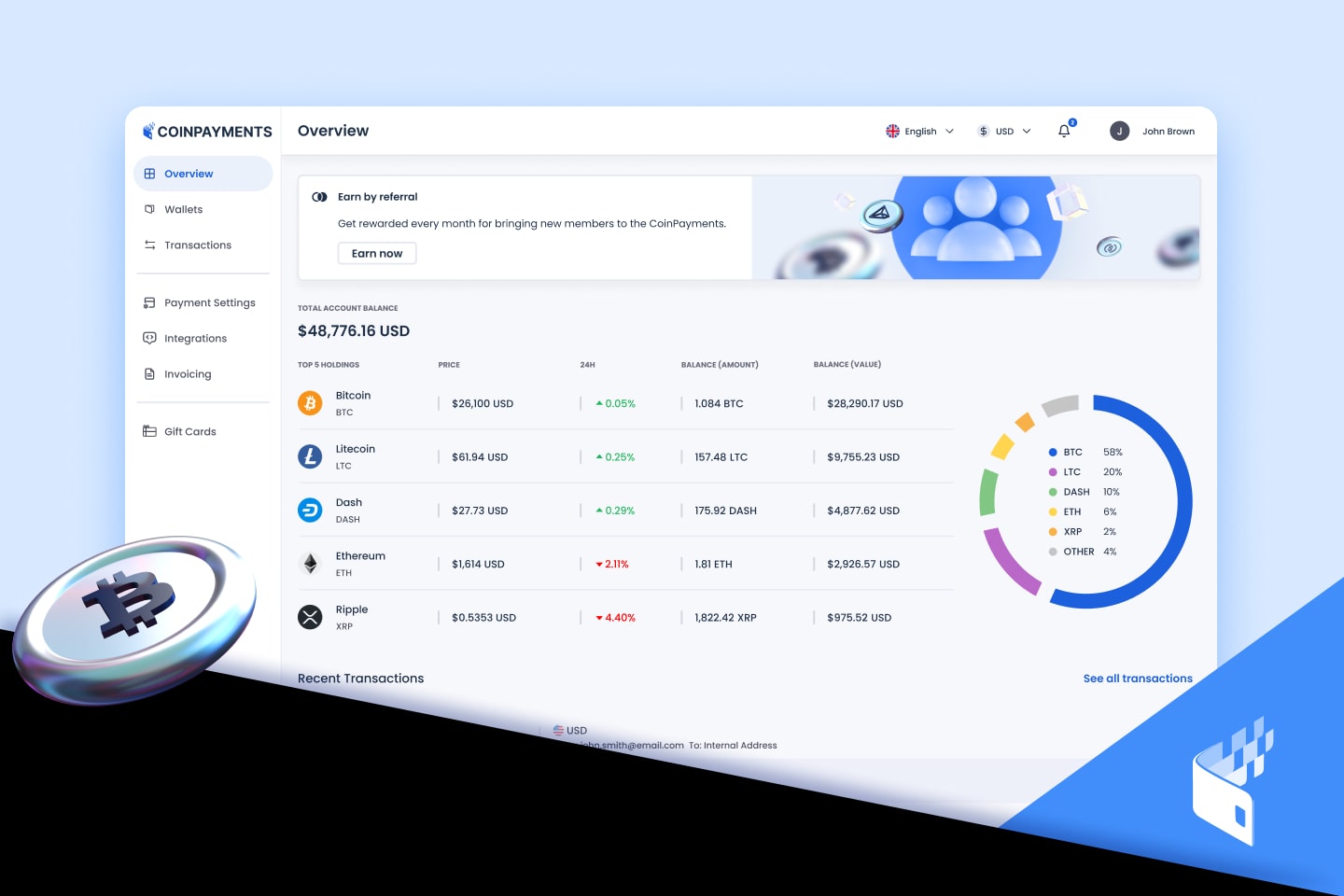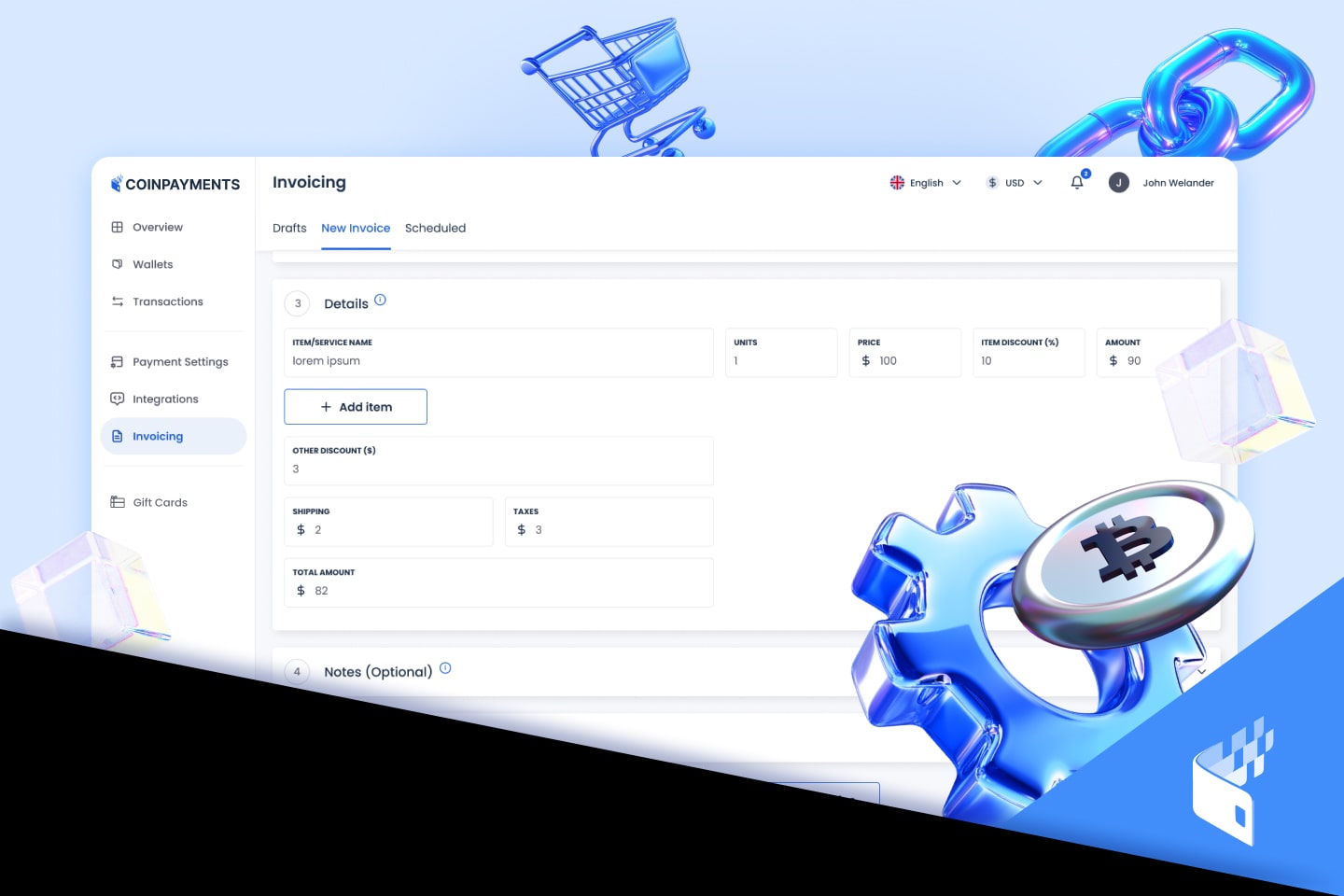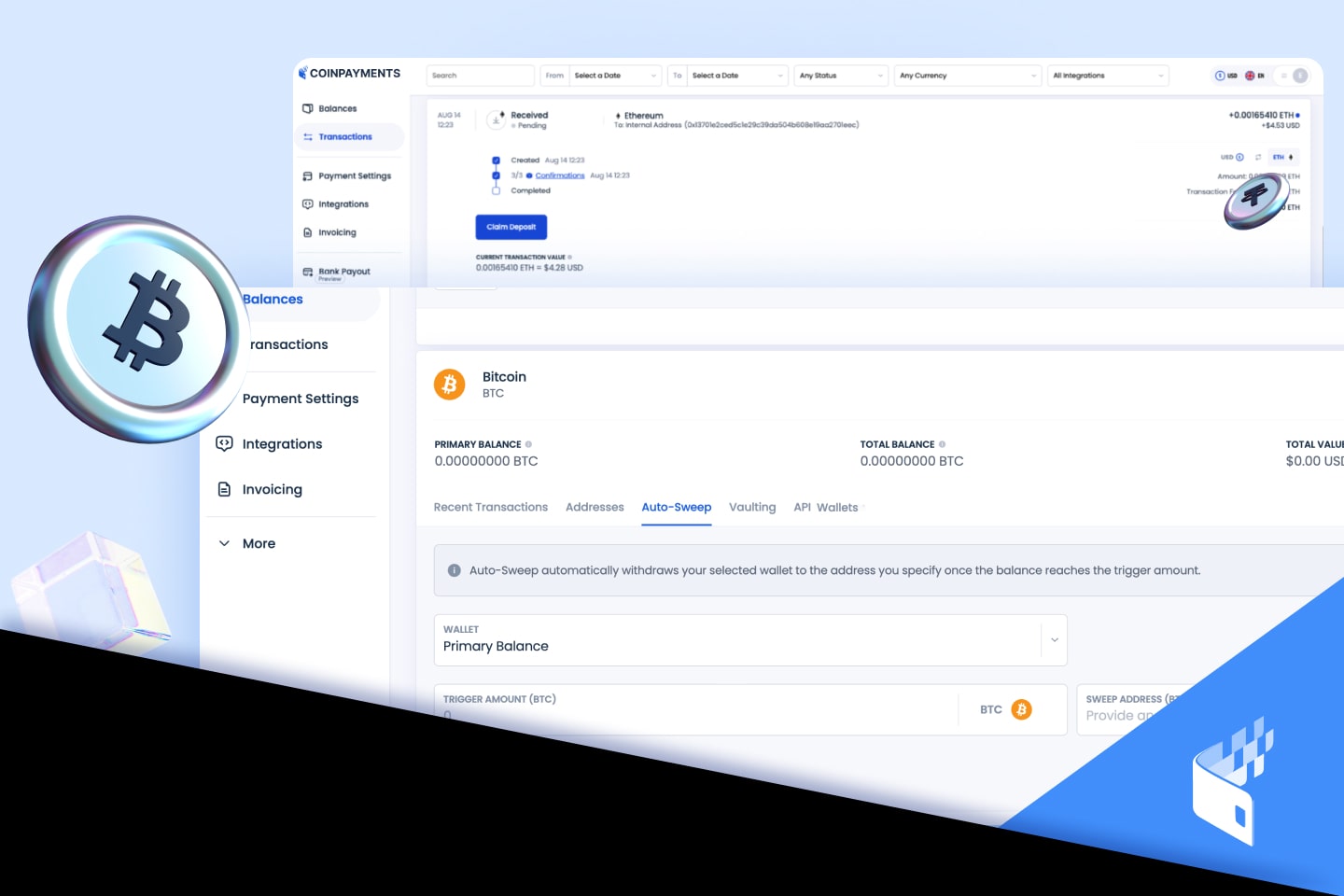Account Settings and Important Information
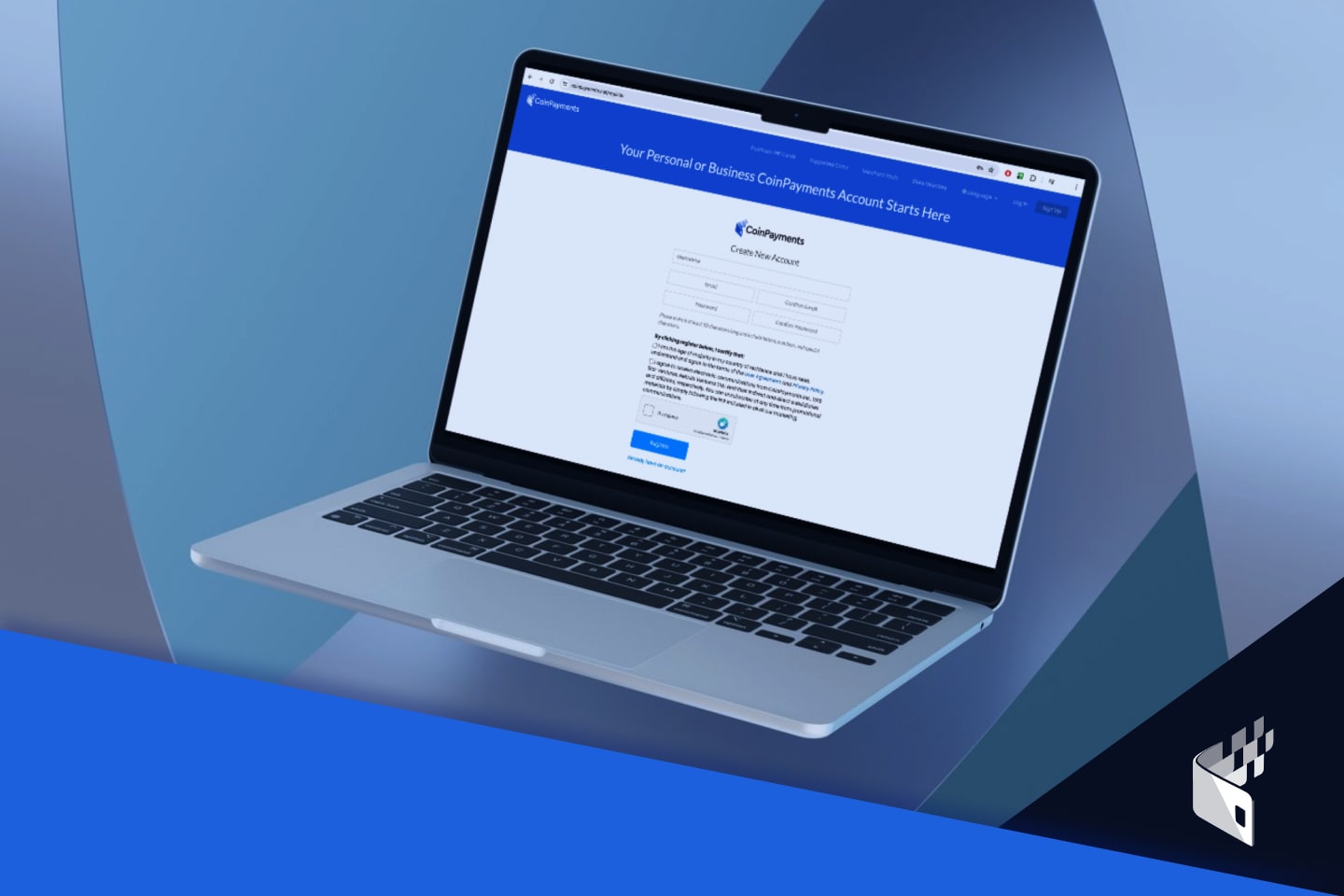
To start accepting cryptocurrency payments, the first step is to create a CoinPayments account! Get started by following the steps below to sign up for a CoinPayments account and customize the account settings that are ideal for your business.
1) SIGN UP
Create your CoinPayments account here. Ensure you sign up for a Business account. Screenshot: Sign Up Form
After signing up, make sure you verify your account by clicking the activation link in the email sent to the email address you used to register your account. Screenshot: Account Activation Email
Once your email address is verified, you may be asked to provide additional documentation. Please click here for more information.
2) ACCOUNT SETTINGS
Once you’ve verified your account, here’s how you can find your account settings, as well as any important information unique to your account (Merchant ID, IPN Key, etc…).
- Login to your CoinPayments account for the first time and check your email for the verification code to log in. Screenshot: Email Verification Code
- Go to: “ACCOUNT -> ACCOUNT SETTINGS“ and then “BASIC SETTINGS”. In the tab, you will find your Merchant ID. You can Save/Copy your Merchant ID somewhere for later use. Screenshot: Merchant ID
- In the “PUBLIC INFO” tab, you can enter your Name, Email, URL that will be displayed publicly to customers sending payments.Screenshot: Public Info
- In the “LOGIN & SECURITY” tab, change 2FA method from email to Google Authenticator or one of the other more convenient options. Screenshot: Login & Security
- In the “MERCHANT SETTINGS” tab, set your IPN Secret (this can be any strong/random string of characters). Save/Copy your IPN Secret somewhere for later use. Select your base currency and also toggle which notification emails to receive. Screenshot: Merchant Settings
3) COIN SETTINGS
Here, you can modify which coins you want to accept as payment and what to do after receiving a payment.
Go to: “ACCOUNT -> COIN ACCEPTANCE SETTINGS“, select which coins you want to accept as payment by checking the box in front of each coin, and then scroll all the way to the bottom of the page and click “Update Coin Preferences”. Screenshot: Coin Acceptance Selection
This is the first step you need to take in order to begin accepting crypto payments to your store. However, there are other options that you can configure (ie. conversion, fiat settlement, payment forwarding).
4) API KEYS
The API keys are what connects your store with the CoinPayments payment system. Here’s how to link your CoinPayments account to your eCommerce store:
Go to: “ACCOUNT -> API KEYS“. You can use the API Key that’s already there, or generate a new key by clicking the “GENERATE NEW KEY” button. Screenshot: API Keys
You can now Save/Copy your API Public Key and your API Private Key somewhere for later use.
By the time you have finished going through the above step-by-step process, you should have recorded the following information for future use:
- MERCHANT ID
- IPN SECRET
- API PUBLIC KEY
- API PRIVATE KEY